• How can I read my e-book?
(all information below will also be shown after your purchase on the download webpage and in the e-mail that will be sent to you)
– Kindle format:
1. Download the file to your computer by clicking on the download link and selecting “Save file”;
2. Connect your Kindle to the computer using a USB cable. Kindle will appear in the same location as external USB drives usually appear. For Windows this is typically in the “Computer” or “My Computer” menu. For Mac the drive will appear on the desktop;
3. Open the Kindle drive. You will see several folders inside. Locate the downloaded file on your computer and copy it into the “Documents” folder on the Kindle;
4. Safely eject your Kindle from the computer and unplug the USB cable. Your e-book will appear on the Home screen. On a Kindle Fire tap Docs from the Home screen to open your Docs content library.
Alternatively you can send the file to your Kindle, more information here
– epub format:
Make sure you have the iBooks app on your iPad/iPhone or an epub reader app on your Android smartphone/tablet.
If you access this webpage with an iPad/iPhone or Android smartphone/tablet, click on the download link. The e-book downloads and opens automatically (click “Open in iBooks” button when asked, or a similar button on Android).
If you access this webpage with your computer (PC or Mac), then you need to transfer the e-book file to the iPad/iPhone by these steps:
1. Download the file to your computer by clicking on the download link and selecting “Save file”;
2. Open iBooks and add the e-book file to the library;
3. Connect the iPad/iPhone to the computer and click “Sync” button in iBooks.
To transfer the e-book file from a computer to an Android smartphone/tablet you need to follow the manufacturer’s instructions.
– PDF format:
Click on the download link, most computers will open the file automatically. Save the file to your computer (NB! You must have a PDF reader installed).
Alternatively you can download the file by clicking on the download link and selecting “Save file”. Then open the file.
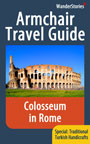 Please subscribe* to FREE WanderStories™ travel e-magazine Armchair Travel Guide (*we never give your e-mail to any 3rd party):
Please subscribe* to FREE WanderStories™ travel e-magazine Armchair Travel Guide (*we never give your e-mail to any 3rd party):
Please read here the current edition (also free).

 sending...
sending...